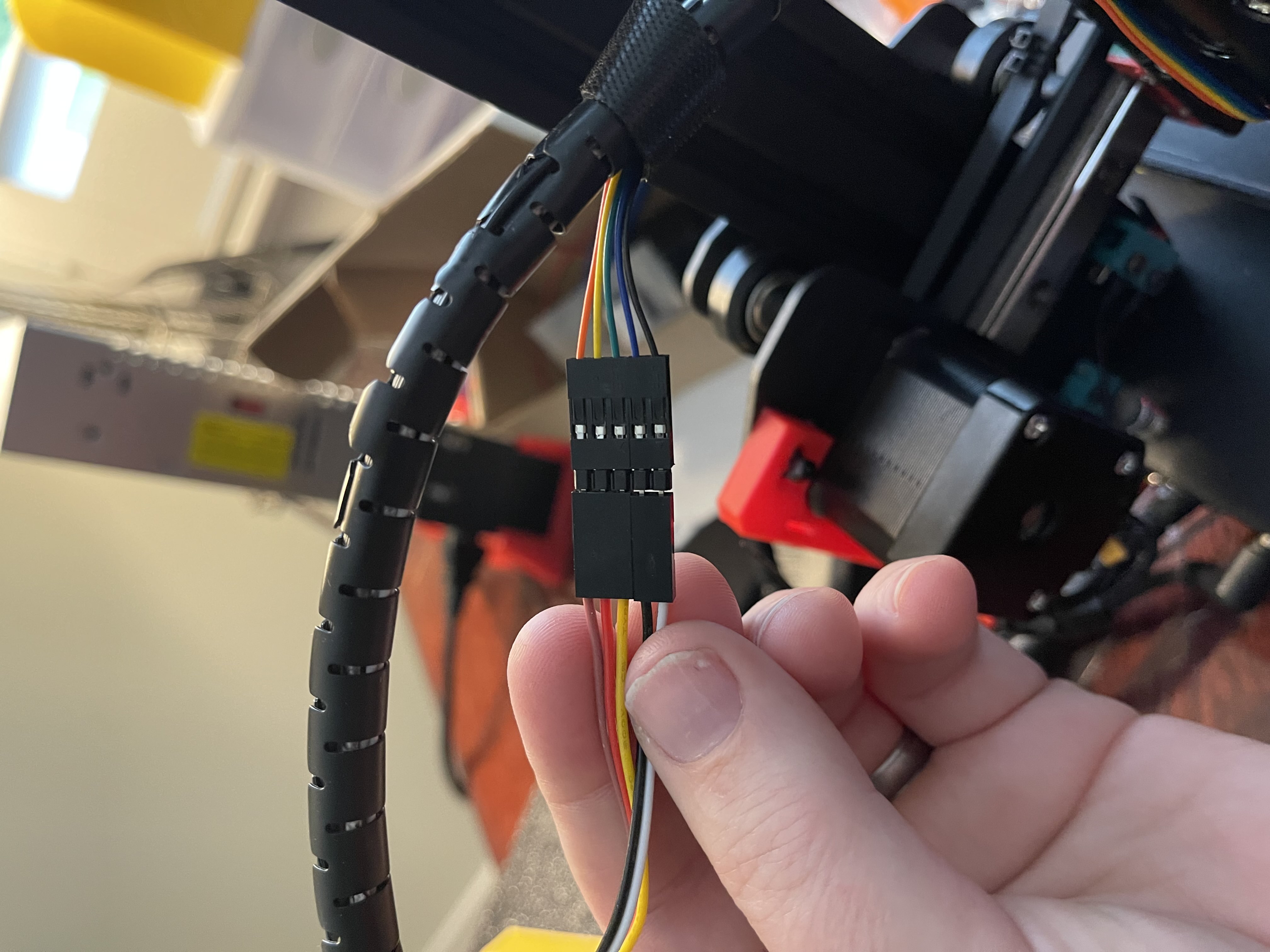The Kingroon 3d Touch firmware does not work. You will need to use the marlin firmware here to use your 3d touch/BL touch.
Parts
- 3D Touch auto-leveling sensor - I’m almost certain an official BL Touch device would work, but this was less and had good reviews, so I gave it a shot.
- Mount it (see Marlin page for mount options where there are pre-compiled versions.
- Software is here
Warnings
Incorrectly configuring this may dge your heat bed sheet - if you have an older magnetic sheet, it’s best to try to get things dialed in using it before using a “newer” bed. If you dge it, you can always try to fill the bigger holes with some rectorseal.
Installation
- Wire it up: If you got the above part from Amazon, connect the ends of the 3d touch devіce to the extension so that (in the picture the 3d touch piece is on the RIGHT, extension wires on the left):
- Wire this up to your mainboard. Do NOT use the ZMAX (green) connector.
Instead, disconnect your ZMIN connector and connect your BL touch here.
green wire is your brown wire, and their grey wire is your
white wire. All other wires are the same.


- Get the firmware from here.
Notes
- Want to level before a print? Add
G29afterG28in your GCODE start up scripts. - Not leveling for each print and instead want to retrieve stored EPROM settings and load them before your print? Add
M420 S1afterG28in your GCODE start up scripts. - Adjusting your Z offset?
- Start printing then go to the Settings -> Tune -> Z-offset menu. You can adjust this during a print and it will adjust while the print is printing. When done with adjustments, make sure you go back to save eeprom.
Commands
I have my KP3S connected to Octoprint, so it makes it a bit more managable to adjust the Z offset vs. adjusting it in the configuration file and re-uploading.You can use these commands in the terminal to see/change your z-offsets
M851- Shows current z-offset
M851 Z-1.2; set the offset to -1.2- Sets the Z offset to -1.2.
M500- Store current settings to EEPROM
M501- Restore settings from EEPROM